I create a new e-mail from SuperOffice CRM using e-mail template with the variables. Some of the variables are not filled in. Why does it happen and how do I fix it?
Sometimes template variables can be enclosed in other HTML tags making it unrecognizable to SuperOffice parser. After making a new e-mail template or editing an existing one the corrupted variable might appear. In this situation instead of the data from SuperOffice CRM that has to parceled template will pass a variable itself. This is illustrated in the example below.
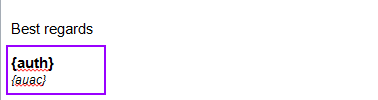
To fix a template you'll have to "clean" the failing variables manually. Please follow the steps below to do it:
- Open your e-mail template as a text file (Notepad).
- The whole html of the message will appear. All the variables in the file should appear two times. The first one looks perfectly fine (marked in purple).
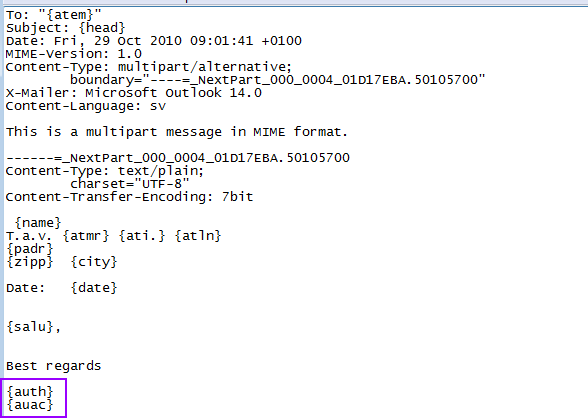
- Press CTRL+F. This option will help you to find the other variable in the file.
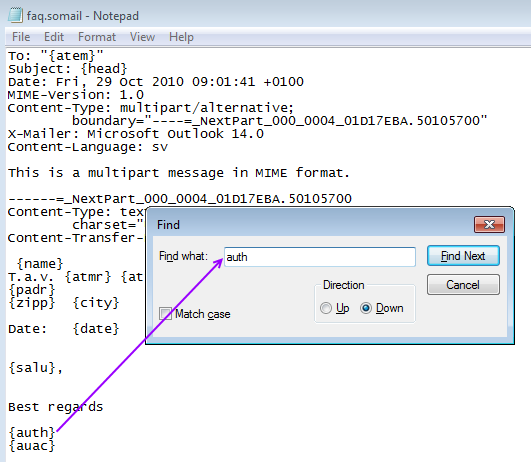
You will find the variable which will be surrounded by extra signs (marked in red).
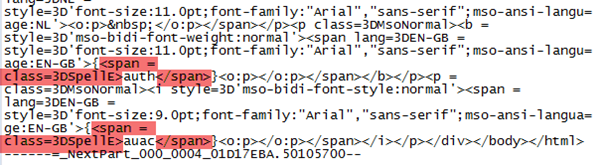
- Remove it so the variable would be surrounded only by brackets {} (example in green).
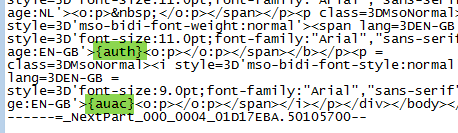
- Save the file and upload it to Settings and Maintenance. Please check this video to see how to upload the document template to SuperOffice.
- Test it to make sure that all variables are visible.
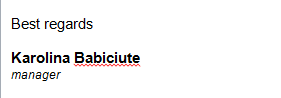
More information
FAQ: How do I create and use e-mail templates in SuperOffice CRM?